User Guide
Getting started
Learn how to get Sitegurus Protect to back up your Siteglide sites.
Welcome to Sitegurus Protect! This guide will help you quickly get started with backing up your Siteglide sites to GitHub. Follow the steps below to set up your account and start protecting your site data.
Installation
Get started with a detailed guide on setting up your first backup.
Restoration
Follow our instructions to restore your site from a backup.
Decrypt your Data
Understand how to securely decrypt your backup data.
Security
Discover how we ensure the protection and privacy of your data.
Introduction to Sitegurus Protect
Sitegurus Protect is a platform designed to help you back up your Siteglide sites to GitHub. With automated backup schedules and easy-to-manage configurations, you can ensure that your site data is safe and secure.
Key Features
- Automated Backups: Schedule regular backups of your Siteglide site to your GitHub repository.
- Manual Backups: Trigger backups manually whenever needed.
- Easy Monitoring: View backup status and history through the Sitegurus Protect portal and GitHub.
- Secure: Data is encrypted using OpenSSL AES encryption to ensure maximum security.
Benefits
- Peace of Mind: With automated backups, you can focus on your work without worrying about data loss.
- Security: Your data is encrypted and stored securely, ensuring it is safe from unauthorized access.
- Convenience: Easy-to-use interface and commands make managing backups straightforward.
- Flexibility: Choose from various backup schedules to fit your needs.
- Support: Access support through live chat for any issues or questions you might have.
User Journey Overview
- Install the GitHub App: Install the Sitegurus Protect GitHub app to your organization.
- Connect Siteglide Account: Log in to your Siteglide account to authorize Sitegurus Protect.
- Select Your Site: Choose the Siteglide site you wish to back up.
- Configure Backup: Select your backup schedule and GitHub organization.
- Automatic Backup Setup: The system will automatically configure and initialize the backup.
- Manage Backups: View backup details, run manual backups, and refresh GitHub actions history from the backup detail view.
Monitoring and Notifications
You can monitor your backup status and history through the Sitegurus Protect portal and GitHub. GitHub will handle email notifications for backup successes or failures.
Security Measures
Sitegurus Protect uses OpenSSL AES encryption to ensure your data is secure. The encryption process is integrated into the backup setup steps, providing a high level of security for your site data.
Support and Troubleshooting
If you encounter any issues or need assistance, Sitegurus Protect provides live chat support. Look for the live chat option in the bottom right corner of the portal.
Start Backing Up Your Site Today!
Get started with Sitegurus Protect and ensure your Siteglide sites are securely backed up to GitHub. Follow the steps outlined in this guide, and if you need any help, our support team is always here to assist you. Happy backing up!