User Guide
Frequently Asked Questions
What is Sitegurus Protect?
Sitegurus Protect is a backup solution that integrates with Siteglide and GitHub to provide automated backups of your site data and code. It ensures that your data is securely backed up and can be restored in case of emergencies.
How do I get started with Sitegurus Protect?
To get started, follow the installation guide which includes setting up the necessary accounts, connecting your Siteglide site, and configuring your backup schedule.
Installation and Setup
What are the prerequisites for using Sitegurus Protect?
You need to have a Siteglide account and a GitHub account. Additionally, you'll need to install the Sitegurus Protect GitHub app to authorize repository creation and management.
How do I connect my Siteglide and GitHub accounts?
During the setup process, you will be guided through connecting your Siteglide account by logging in with your credentials. You'll also need to install the Sitegurus Protect GitHub app and select the organization where you want the backups to be stored.
Do I need any specific versions of Siteglide CLI or other tools?
Yes, you'll need Node.js installed, and you can install Siteglide CLI using the command `npm i @siteglide/siteglide-cli -g`. For managing Node.js versions, we recommend using NVM.
Backup and Restore
What backup schedules are available?
You can choose from several backup schedules: daily, every 2 days, weekly, fortnightly, and monthly.
Can I manually trigger a backup?
Yes, you can manually trigger a backup from the backup detail view by clicking the "Manual Backup" button and confirming the action.
How do I restore data from a backup?
Currently, automated data restoration is not available. For code restores, download the repository zip from GitHub, extract it, and use the Siteglide CLI to deploy the code. For data restoration, please contact Sitegurus support.
Security
How is my data protected?
Sitegurus Protect uses AES-256 encryption to secure your data. Backup data is encrypted before being stored in GitHub. Your session tokens are also securely managed.
Where can I find my encryption key?
You can find your unique encryption key on the backup detail page. This key is required to decrypt your backup data.
Troubleshooting
What should I do if a backup step fails?
If a backup step fails, Sitegurus Protect will provide prompts and guidance on how to resolve the issue. For further assistance, you can contact Sitegurus support via live chat.
How can I monitor my backup status and history?
You can monitor your backup status and history through the Sitegurus Protect portal. Additionally, GitHub provides email notifications for backup events.
Support
How can I get support if I encounter issues?
For support, you can use the live chat feature available on the Sitegurus Protect portal. You can also refer to the documentation and troubleshooting guides for self-help.